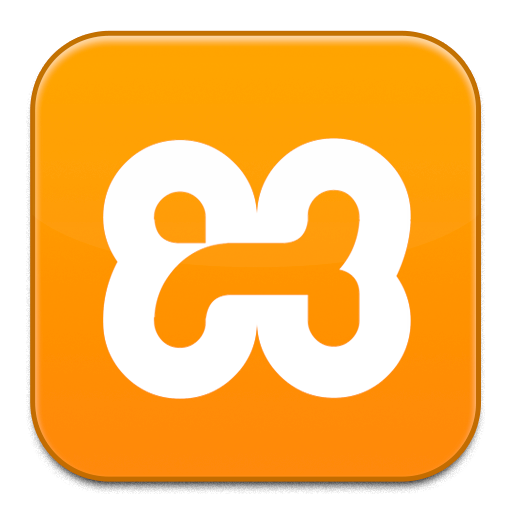- Download XAMPP from here. At the time of this writing the version was 7.3.8
- My computer was a 64 bit Windows 10 OS so I downloaded “
xampp-portable-windows-x64-7.3.8-2-VC15“. I’ve had it for almost two years now with no problems.
- My computer was a 64 bit Windows 10 OS so I downloaded “
- Extract the archive to a preferred location.
- Change your mysql password to what it is in the
config.inc.phpfile.- open a cmd instance.
cdto the newly extracted mysql bin folder.- Type
mysqladmin.exe -u root password YourPassword.- UPDATE: As of XAMPP 8.2.4 use:
- mysqladmin –user=root password “newpassword”
- UPDATE: As of XAMPP 8.2.4 use:
- Copy the old
config.inc.phpfile to the newphpmyadminfolder. - Copy website files from old
htdocsfolder to new one. - Replicate any changes you made in the
php.inifile. - Enable any extensions that were enabled in the old
php.inifile and copy those extensions to theextfolder. Make sure to get the latest compatible versions. - Replicate any changes to made the
apache\conffolder such as changing thehttpd-xampp,httpd-vhost, etc files to reflect the old one, creating any additional folders, coping ssl certificates, etc
Update XAMPP Portable